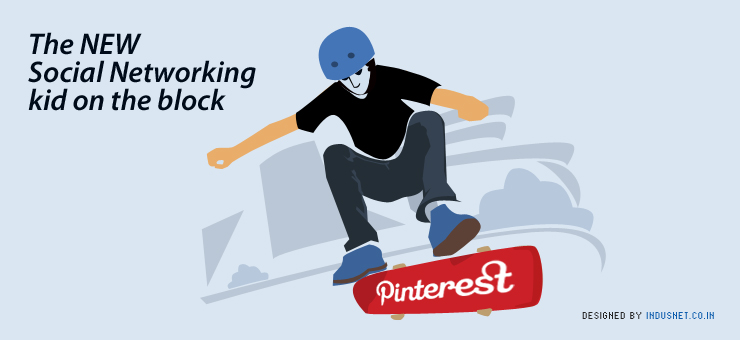
Pinterest is the latest entrant in the field of Social bookmarking. It is a social bookmarking site with a little twist. Pinterest is based on the concept of curation. It allows users to create visual collection of things they find interesting on the web. You surf the web and when you come across something interesting, you pin those onto something called “pinboards”.
These pinboards are then organized based upon the theme like “Infographics”, “Places of Interest”, “Home decoration”, “wedding gowns” etc. These pinned items and boards can be shared with others. Other people with similar interest can follow you and like your pins and also can comment on it. So Pinterest is not only a social bookmarking and sharing site but also a acts like a social network site too.
In a very short span of time it has created quite a buzz in the Internet. A primary reason for the enormous success of Pinterest is because of the fact that basic human behavior has been transported to the web. Many of us during our teenage days, have created collages by cutting pictures of celebrities and visual ads and pasted it on the wall to feel cool. The same way we feel cool about sharing interesting stuffs on the web.
According to founder of Pinterest the mission is to “connect everyone in the world through the “things” they find interesting”. And true to it’s mission it is helping like-minded people with similar tastes to connect with each other virtually.
Few Facts about Pinterest
Pinterest is co-founded by Ben Silbermann, Paul Sciarra and Evan Sharp and was launched as beta among a closed group of people in March 2010, later on it opened up to public as invitation only.
It is built in Python(Django), MySQL, Redis, Solr and Hadoop.
Among the Pinterest users, 80% are female, 47% are between ages of 18-34 and 69% have household income between $25,000 to $75,000 per year.
In a minute almost 1090 users visit Pinterest.
Pinterest is the fastest growing social network site with more than 10 million users in 2 years since it’s launch.
Pinterest became the third largest social network in US in March 2012.
Jane Wang the most followed user in Pinterest with 2854609 followers is the mother of co-founder Ben Silbermann’s mother.
Pinterest accounts for 3.6% of referral traffic almost same as twitter with 3.61%. So it is increasingly being preferred by brands.
Uses of Pinterest
Pinterest is the most efficient content creation tool. With Pinterest the social media has evolved from long form to push button publishing. The image below shows evolution of social media through various forms:
Pinterest is used extensively by brands and online marketers to promote their products as it has got a high rate of referral traffic. It is used by users to plan wedding, decorate homes, saving recipes, finding styles, saving infographics, learning language development and lot more.
Getting Started with Pinterest
Before we let you know the tips to use Pinterest effectively, let’s familiarize with few pinterest based terms:
Pin:
A pin is an images attached to anything you share. The images may be from the ink you are sharing or can be uploaded. Pins can include a description also called caption. If the caption contains a price, then the images attached can have a diagonal bar showing the price.
Repin:
Once you pin a stuff on Pinterest, other users can share it, it is called repin.
Board:
Pins are organized into boards based on the theme. Each board can be considered having pins of similar theme or niche.
Pinmarklet/PinIt Bookmarklet:
It is a browser button which helps in pinning the stuffs on the Internet. Once you install the pinmarklet on your browser, you can just push on the button if you want to share something on pinterest. This will automatically grab an image and source link.
Signing up with Pinterest
Pinterest has not yet opened the registration for the masses. It is currently in invitation only. So in order to signup for Pinterest, you need to head over to the website pinterest.com and request an invite or ask someone who is already having an account in Pinterest. After receiving an invite you can register through Facebook connect or Twitter.
Editing Profile
After you are logged in to Pinterest, you can edit your profile. In order to edit your profile, click on your username at the top-right and click on Settings. You can see many fields like First name, Last name, Email, Passwword, Profile picture, Bio, Website URl, Location etc. which can be edited. Another good thing is that Pinterest allows changing the username any time you wish.
Changing Profile Picture
You can either choose to display your Facebook profile picture or Twitter profile picture. If you want to add your own picture, you can choose to upload an image from your computer and set that as your profile picture. You will see 2 buttons “refresh from Facebok” and “refresh from Twitter” near the profile image that helps in updating Facebook and Twitter profile picture as your Pinterest picture.
Adding/Inviting Friends
You can even find friends from other social network as well as your email contacts. Go to http://pinterest.com/invites/ and select the services from where you want to find and invite friends. After you select the desired service, you have to allow Pinterest to access the service.
Creating Pin Board
Boards and Pins are the heart of Pinterest. Boards or Pin boards are collection of pins belonging to similar theme or niche. The first thing you need to do after you edit your profile is to create few boards based on the things you like. Pinterest will automatically give you few pin board ideas, you can choose those or create your own pin boards. You can have boards like Places of interest, Recipe collection, Shades of my life, blogging resources etc.
If you want to add new boards any time in the future, you can click on the Add button which will give you option as shown below to add pin, upload pin or create a board.
While creating a board, you have to give a name and assign a category to the board and select who can pin unto it. Once a board is created, you will, be taken to the board page, there you can click on “Edit board” button to add/edit few more things like description and make changes to the board settings.
How to Pin
Pinterest is all about pinning things you like. So how do you accomplish this basic task of Pinterest. You can pin things in various ways like using the PinIt bookmarklet or via pinterest website or through the Pin It buttons on websites where it is installed.
You can install the Pin It button on your browser’s favorite bar. It will sit on the browser just like a ny other favorite items. Once the Pin it bookmarklet is installed, you can just push this button when you come across something worth sharing in pinterest. This will automatically shows you list of pinnable images and you can select the one you want to be shown.
The Pin It buttons added to a website can also help in adding stuffs from that website. If a visitor on the website come across an interesting thing, they can just click on the Pin It button on the article and the article will be pinned to one of the board in his Pinterest profile.
There is also an iPhone app that helps in browsing pins and boards, repin, like and comments on pins> You can pin with iPhone camera and add a location to it too.
Finding Pins and Boards
In Pinterest you can use the search bar at the top left to find interesting pins, pinners and boards to follow. Any search terms will bring result categorized into Pins, Boards and People as shown below:
From the search result you can follow boards and other pinners.
Following Boards:
You can follow boards and pinners of your interest. When you are viewing the profile of any pinner you have the option to follow individual board the pinners have created or follow all his board at once.
Following People
Like any other social network, Pinterest allows to follow people you know and also to people who seems interesting to you. When you are logged in, it will ask you to click on few things you like and based upon your selection Pinterest will automatically suggest you pinners to follow.
You can also follow people by searching for them through the search option. You can follow and unfollow people anytime you want. Just click on Follow button below the picture of the person in search result. If you want to unfollow them, just click on the shaded unfollow button. While searching for a pinner or a board, it will auto populate the people or board list if the result matches something you are following (see the bigger circle in the image).
Repin, Like and Comments
You can repin an already pinned items, you can like that and add comment to it. Just hover the mouse over the pinned image in Pinterest and you will see 3 new buttons Repin, Like and Comment.
You can click on repin to pin others pinned items. When you repin an image it gets added to one of your board and you can add your own description. But the source always remains the same. When you like a pin it does not get added to your board but appear in your profile’s likes section. So liking a pin is like keeping in Favorite or bookmarking. Below each pin, you can see it’s statistics like how many likes, repin and comment that has got.
Editing a Pin
You can edit your pinned items. To do so, you can view your pins in thumbnail view and hover the mouse over the image, it will give you an edit button on mouse hover. Once yiu make the desired changes, click on save.
Adding price, Mention and Tags to a Pin
Pinterest is most popular among online marketers. Often brands want to show the price of products they offer and Pinterest helps in displaying that price. Have you seen few images having a diagonal price ribbon at the top? That can be generated by typing $, €, or £ in the pin description along with the amount. Pinterest supports $Price, #Tags and @mentions.
Just like twitter, you can mention the name of a Pinner whom you want to have a look at your pin. For that you need to follow atleast one board belonging to that user. If that hold true, you can add the user by typing @username in description or comment and the matches to that name will auto populated and you can select the one actually want.
While writing this article I came across an interesting finding, which lets you search all the pins related to a website. If you ever want to find out all the pins belonging to a particular website you can do that by using the following format:
http://pinterest.com/source/website URL/
Say, we want to find out all the pins from masahble.com website. For that you need to type http://pinterest.com/source/mashable.com/ in the browser and hit enter to see the magic.
Pinterest has redefined the way social media is used to produce content. Gone are the days when we used to bookmark boring text links, with Pinterest our bookmarks have become more organized and more colorful. Pinterest has variety of uses for different group of people. It can be used to plan your wedding, create an online cookbook or get ideas for your perfect home. Pinterest has found it’s uses not only among personal users but among brands to promote their products, educationists to share knowledge and resources among other teachers and students, bloggers to share their contents and get article ideas.
So in a way we can say that Pinterest has something to offer for every genre. Even recruiters can use Pinterest for hiring the right candidates. Another USP of Pinterest is it’s simple yet appealing User Interface. It has been the talk of the town and website and UI framework developers are extensively trying to reproduce the interface. In a very short span of time Pinterest has become quite popular but only time will tell how far it will go to recreate the history.