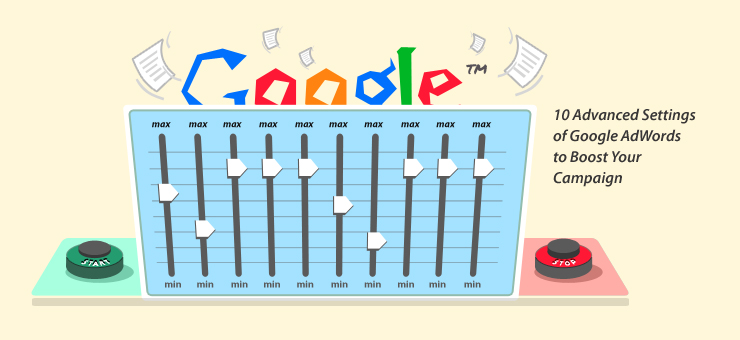
When companies decide to launch a Google AdWords campaign, they would need to bear a number of factors in mind. While much of AdWords settings can easily be understood and customized to suit the needs of a particular campaign, many companies tend to ignore the specific details that are very important. One may call these specificities as ‘Advanced Settings’. SEM professionals understand that these advanced settings not only consist of all the steps available in AdWords’ very own Advanced Settings tab, but also consist of a few other customizations and tweaks that one may need to engage in manually. Let us take a look at the top 10 advanced settings of Google AdWords to boost your ad campaign.
The Advanced Settings tab in Google AdWords has some of the most important techniques to launch a successful campaign. Let us take a look at all the options that Google provides under this tab.
1. Schedule: Start date, End date, Ad Scheduling
This option allows users to set a particular date to launch a campaign and to turn it off, when the campaign is no longer needed or when the season comes to an end. This option helps campaigners to automate ad scheduling and avoid lengthy and unnecessary campaigns which may become relevant and hurt a company’s marketing efforts. Ad Scheduling on the other hand allows users to set certain days of the week or particular times during a day for campaigns. This may be particularly useful once you profile your target audience and how they behave temporally.
Ad scheduling also provides the option of setting the percentage increase/decrease in bids by hour, day or week.
2. Ad Delivery: Ad Rotation, Frequency Capping
Ad rotation helps you to evenly rotate and optimize ads based on which ad is doing well at the particular time. Again, ad rotation depends on how much time you can invest in managing AdWords campaigns and how best you understand which campaign may be particularly useful. SEM professionals usually can help you understand ad rotation and its importance.
Ad Delivery Options to choose from:
Optimize for clicks:
The ads expected to provide more clicks will start showing more frequently
Optimize for conversions:
Frequent showing of ads expected to provide more conversions
Rotate evenly:
All the ad copies currently active will be given equal preference and will be rotated and shown same number of times. Now, this will be continued for 30 days and then the ads will be run with ‘Optimize for Clicks’ features.
These settings work upon the available ad performance data of the particular campaign and its ad group(s).
Campaign launchers sometimes witness a number of impressions but very few translate to clicks. This may hurt a campaign’s quality scores and frequency capping helps to reduce the number of impressions during a particular time. It could be a given day, a week or per month. You also choose whether the limit applies to each ad, ad group, or campaign.
3. Demographic Bidding
As the name suggests, it helps you to segregate your audience according to their gender, age or other criteria that you may notice in your Google AdWords demographic reports. Over-performing or underperforming demographic segmentations can be identified and bids may be modified accordingly.
4. Social Settings
This setting allows you to incorporate the +1 button and annotations. Google+ is Google’s social networking endeavor that may also add to your revenue and ad campaign to an extent. You may request your friends, acquaintances or just about anyone else to click on +1 when required.
5. Automatic Campaign Optimization
This setting helps you to analyze historical conversion data in your campaign. It is particularly useful if you do not have time to do it yourself or hire a professional. However, you may bear in mind that by choosing this setting, you are giving Google a lot of control over your campaign. In most instances, it is advisable to optimize a campaign with the help of professionals who know how Google AdWords and SEM work.
6. Campaign Experiment
AdWords Campaign Experiments help you to sequestrate certain factors of your AdWords campaign and test certain areas by segmenting your traffic the way you please. You could test keywords, bids and placements, according to Google. However, there are limitations to the number of experiments you can carry out and at present there is no API support, which means you will have to use their web interface. However, it can be a great tool to test different keyword match types. If this is a little confusing, hiring an SEM professional may be necessary.
Apart from the 6 settings available under the Advanced Settings at Google AdWords, here are other ‘advanced settings’ that you can utilize yourself by tweaking your campaign a little bit.
7. AdWords Sitelink
Google first unveiled Sitelink way back in 2009 and it consisted of 2 to 6 links under an advert. Now, AdWords Sitelinks come with social, call, location and product extensions. Exploiting available Sitelink real estate should be your primary goal, and you might want to play with your campaign in order to do so.
8. Negative Keywords
Google allows you to filter out negative keywords which may bring unwanted traffic that is not relevant to your ad campaign. By avoiding certain keywords, you may direct desired traffic who actually might click. This helps in improving the click through rate and directing our ads only to relevant searches.
Usually words like free, cheap are used as negative keywords.
For e.g. – for a Website selling designer watches, negative keywords would have been cheap, inexpensive, discount, affordable, free, etc. Hence, ads won’t appear for any keyword having any of these phrases in them.
Also, for the brand names which they are not selling (e.g. – Christian Dior, Rolex) can be used as negative keywords since they would cut down unqualified traffic.
9. Separate campaign for Display Network
By creating a separate campaign for display networks, you will easily be able to make changes or experiment on Google Display Network. Even when GDN doesn’t perform well, it will not affect the search network’s performance. You should also create different ad texts for GDN and use contextual targeting.
10. Banner Ads
Last but not the least, ad campaigns must feature banner ads that can appear on all kinds of websites. For this purpose, you will have to use all sizes and formats of banner ads.
They are also known as ‘Image ads’ and are of two types –
• Static Banners
• Animated Banners
Reference: http://support.google.com/adwords/bin/topic.py?hl=en&topic=1713902&from=16014&rd=1